Import Tool and Dynamics 365 server to server authenication
Create a Dynamics 365 application user
- Navigate to Settings > Security > Users.
- In the view drop-down, select Application Users.
- Click New. Then verify that you are using the Application user form.
If you do not see the Application ID, Application ID URI and Azure AD Object ID fields in the form, you must select the Application User form from the list: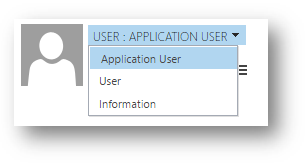
- Add the appropriate values to the fields:
The Application ID URI and Azure AD Object ID fields are locked and you cannot set values for these fields. When you create this user the values for these fields will be retrieved from Azure AD based on the Application ID value when you save the user.Field Value User Name For example ImportTool or something similar. Application ID 444864e0-47d2-417f-a4f3-4df4f9115f05 Full Name Import Tool or something similar. Primary Email The email address you want your subscribers to use to contact you.
- Associate the application user with the existing or custom security role.


